Are you tired of hearing the same songs and missing out on features to make Spotify better? With more than 100 million tracks and 6 million podcasts, Spotify offers plenty of hidden tricks.
These quick yet powerful spotify tips will help you discover new music, create fun playlists with friends, and boost your listening quality. Keep reading to unlock these easy hacks!
Key Takeaways
Data Saver Mode trims your mobile data use by as much as 75%, while still storing recently played tracks on your device.
Premium subscribers can save up to 10,000 tracks offline on five separate devices, while free listeners can still download podcast episodes.
Spotify’s Smart Shuffle blends your favorite songs with new, personalized suggestions—adding variety, yet maintaining your playlist’s original vibe.
Collaborative Playlists allow friends to add, rearrange, or delete songs together; Premium members can also enjoy Spotify Jam, syncing music playback with friends in real time.
The sleep timer stops your audio playback automatically after a chosen duration (from 5 to 60 minutes), preserving battery power and saving your spot in podcasts.
Table of Contents
Optimize Your Spotify Account
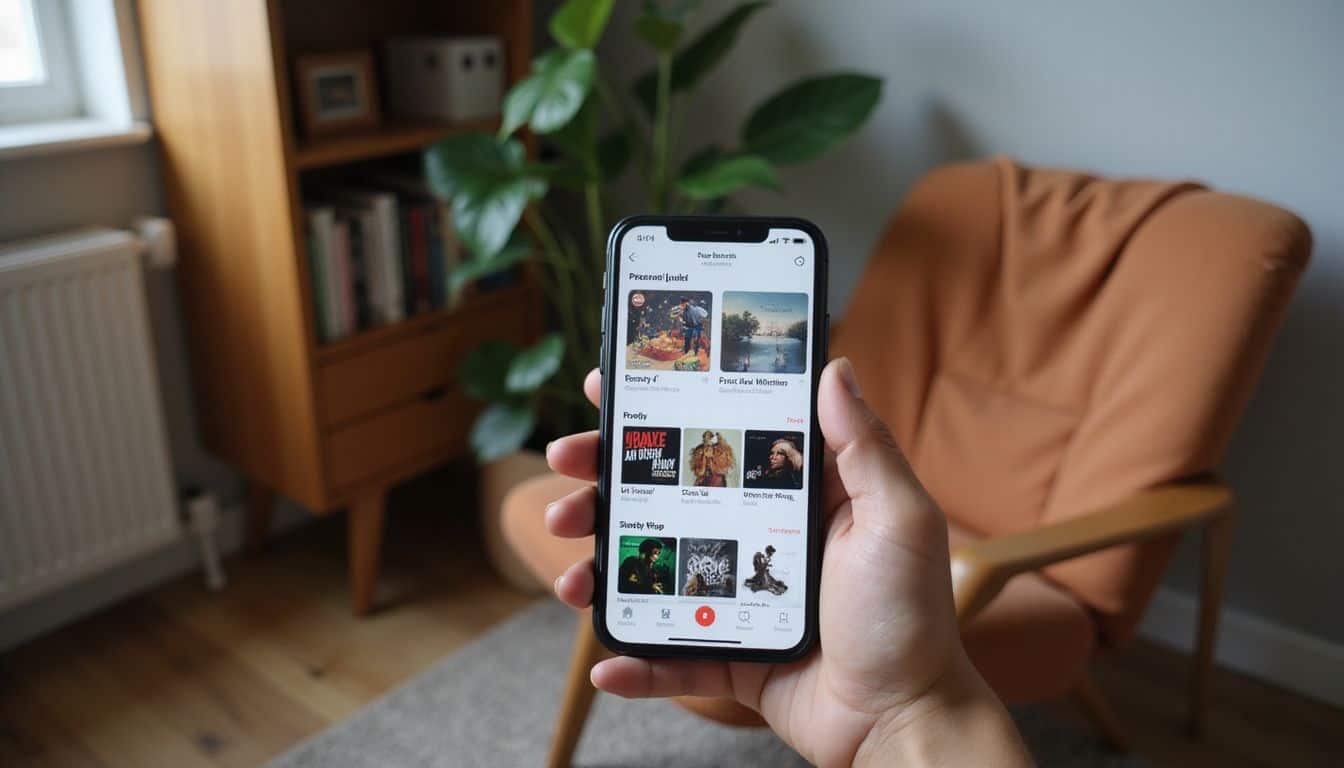
Get more from your Spotify account with these smart tricks. As a musician on Spotify myself, when I’m not researching new ways to buy Spotify followers and grow my audience, I love learning about ways to improve my own listening experience on Spotify.
Use Data Saver Mode

Spotify’s Data Saver Mode helps you shrink mobile data usage—by as much as 75%. This smart setting keeps recently played songs stored on your phone, so there’s no need to download them repeatedly.
You’ll barely notice any changes in audio quality, yet your monthly phone bill could drop noticeably.
Data Saver Mode is like having a tiny music librarian inside your smartphone, saving only what you need.
Activating this convenient feature is simple and quick. Just head to the Settings menu on your iPhone or Android device, find the “Data Saver” option, and switch it on. It’s a handy solution if you often listen to music while traveling, commuting, or just running errands.
Spotify streams become smoother, simpler, and easier on your wallet—with no compromise to your favorite music.
Download Music and Podcasts for Offline Listening

Spotify lets you take your tunes anywhere—even without internet access. Premium subscribers can easily download up to 10,000 songs on five different devices, ideal for flights or subway rides where reception drops out often.
Before hitting the road for a long trip, I usually download my favorite playlists and skip worrying about data charges or losing signal. The feature lets you save whole albums, playlists, or podcasts at once with a simple tap.
Even if you’re a free user, you’re still able to download podcasts—without having to upgrade.
Your offline library just needs a quick online connection every 30 days to keep those downloads ready for use. This quick check-in keeps your music fresh yet frees you from relying on constant data use.
On a hike last month, I spent hours away from cell coverage but still had my full hiking playlist ready to go, thanks to Spotify’s offline mode. You can also pick different download qualities to manage storage limits on your phone while keeping audio clear.
This way, even phones with smaller storage can comfortably store lots of tracks for offline playback.
Create and Manage Playlists Efficiently

Playlists make Spotify special, and you can do so much more with them than just add songs. Spotify offers smart tools like folders and real-time sharing that turn basic song lists into music command centers for any mood or event.
https://www.youtube.com/watch?v=SeF-l0osrlo&pp=ygUNI2RpY2Fzc3BvdGlmeQ%3D%3D
Use Smart Shuffle for Variety
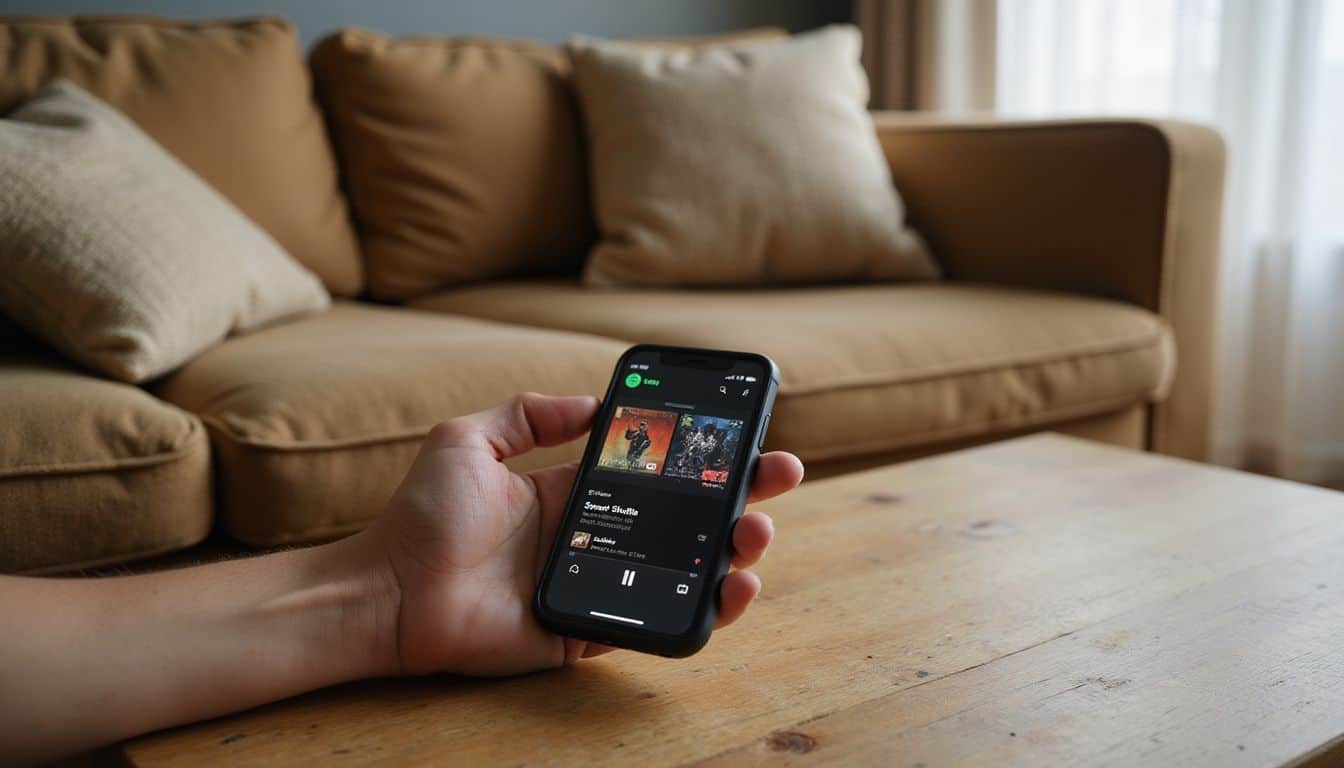 Smart Shuffle breathes new energy into your playlists, with hardly any effort on your part. This neat Spotify feature mixes your favorite tracks with fresh songs, selected to match what you already love—keeping things fun without changing the overall feel.
Smart Shuffle breathes new energy into your playlists, with hardly any effort on your part. This neat Spotify feature mixes your favorite tracks with fresh songs, selected to match what you already love—keeping things fun without changing the overall feel.
Just double-tap the shuffle button while your playlist is playing, and you’re set.
Smart Shuffle is like having a personal DJ who knows exactly what fits with your music mood.
A lot of women love using this feature for workouts or daily commutes—it blends your usual tracks with surprise favorites you might’ve never heard before. It works well across different styles, from pop hits and indie rock to relaxing lo-fi beats.
Behind the scenes, the Spotify AI learns your habits and tastes, then picks songs that blend perfectly into your playlist—keeping your listening experience fresh, yet still your own.
Organize Playlists with Folders
 Spotify playlist folders make organizing your music easy and fun. Here’s how you can start sorting your playlists neatly and quickly:
Spotify playlist folders make organizing your music easy and fun. Here’s how you can start sorting your playlists neatly and quickly:
- Playlist folders act like handy filing cabinets—perfect for grouping collections such as “Workout Beats”, “Chill Moods”, or “Party Hits”.
- To make folders, you’ll need Spotify’s desktop or web version, since it’s not yet on the mobile apps.
- Start by heading to “Your Library”, click the “+” button, and select “Create a Playlist Folder“.
- Label folders clearly by mood, activity, or even seasons, helping you easily pick the perfect tracks.
- Drag existing playlists right into folders—you’ll have them sorted in seconds.
- Create folders for different times of day such as “Morning Coffee”, “Commute Tracks”, or “Nighttime Relaxation”.
- You can add your own playlists or include any you’ve found and saved from other people.
- Try setting up a special folder just for collaborative playlists with friends or family.
- Any folder system you set up syncs automatically across all your devices, keeping your playlists neat everywhere.
- If a folder isn’t in regular use, simply collapse it with one click to tidy up your screen.
Next, we’ll check out some fun ways to find fresh music with Spotify’s unique micro-genres, like Goblincore and more.
Collaborate on Playlists in Real Time

Sharing music with friends just became more exciting, thanks to the Collaborative Playlists feature from Spotify. Now, you and your friends can easily add tracks, remove songs, and rearrange playlists together.
Last month, my book club used this feature to create a fun playlist matching the mood of our latest novel. Each member contributed songs they loved, making our discussions livelier and more enjoyable.
For an even cooler group listening experience—Premium users can check out Spotify Jam. This handy option works smoothly if everyone connects to the same Wi-Fi network. Premium subscribers can add songs and change tracks in real-time, while free listeners get to enjoy the music along with the group.
At my recent dinner party, my sister and I used Spotify Jam, and guests happily took turns suggesting their favorite tunes. The music flowed all night without needing to pass phones around, and everyone enjoyed being involved.
Discover New Music and Genres

Spotify opens a world of music that goes way beyond your usual playlists. You can find weird and wonderful micro-genres like Goblincore or create your dream festival lineup with your favorite artists in just a few clicks.
Spotify: 20 Awesome Hacks You’ll Wish You Knew Sooner
Explore Micro-Genres Like Goblincore

Did you realize there are hidden music worlds right inside Spotify’s search? Check out the “Niche Mixes” and uncover goblincore—a playful, charming genre that mixes folk melodies with an earthy, mystical feel.
It’s the ideal soundtrack for cozy afternoons curled up with a book or relaxing near your little plant corner. With Spotify’s simple search tool, you can easily explore these musical corners and discover new favorites.
Music is the shorthand of emotion. – Leo Tolstoy
This goblincore style fits right in with rainy weather and mushroom-inspired decor. With just a few taps, you’ll have playlists full of mellow woodland tunes at your fingertips. Women especially enjoy these nature-infused sounds—they’re perfect companions during crafting projects or journaling sessions.
Those who prefer something moodier might go for funeral doom—a darker genre that adds atmospheric depth to quiet evenings.
Generate Your Dream Festival Lineup

Spotify’s “Instafest” app transforms your listening habits into an epic concert lineup. I gave it a shot this past weekend, and the festival poster it created looked amazingly real—like something straight off Ticketmaster! The app takes your top-rated artists from Spotify and arranges them into your own customized music festival.
Your listening preferences shape the lineup, featuring your favorite headliners at the top and smaller acts down below.
A bunch of my friends shared their posters on Instagram and, honestly, it was pretty amusing to see everyone’s different music tastes side by side. A few posters highlighted big pop artists, while others listed indie bands I’d never even heard before.
The app also lets you pick a visual theme, and you can even create a fun festival name. Plus, you control how far back into your listening history the app digs—either recent tracks, a longer timeline, or even your all-time top favorites.
This creates a personalized version like Spotify Wrapped but as a concert lineup instead. On my custom poster, I saw musicians I stream nearly every day, side by side with artists I haven’t listened to in months.
The final image looked so authentic—multiple friends even asked if I was actually headed to the show!
Use Spotify Radio for Song-Based Recommendations
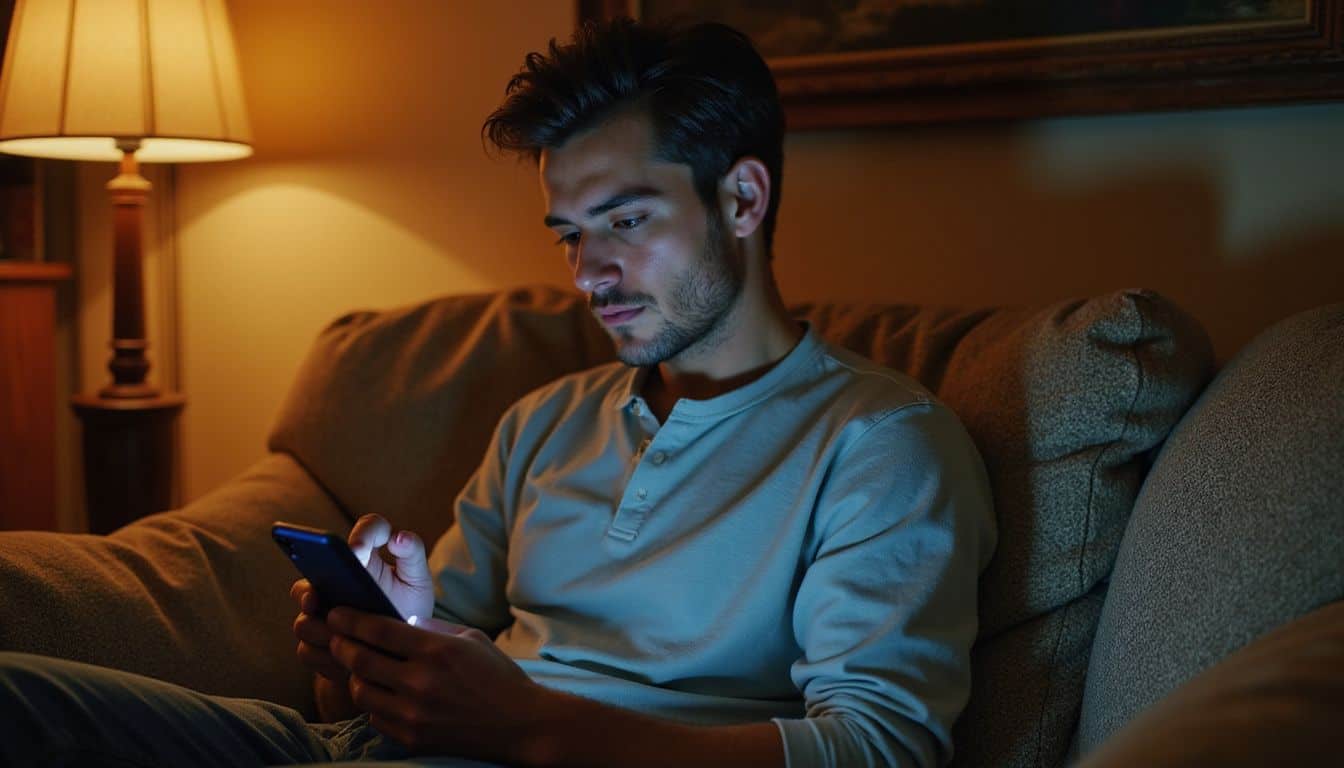
Spotify Radio is perfect for discovering music that’s right up your alley. I just tap the three-dot icon beside any song, album, or artist and select “Go to Radio”, and in seconds, it creates a personalized station.
Then, the app plays a steady stream of similar tracks matching the style and rhythm I’ve picked. Thanks to this handy trick, I’ve stumbled onto dozens of fresh artists that fit my taste exactly.
Best of all, these radio stations keep playing nonstop—unlike the Daily Mix playlists, which eventually run out.
The coolest part of Spotify Radio is how it picks up on my likes and dislikes. Every time I hit the thumbs-up on a song, the app takes note and streams more tracks just like it. My friend Sarah even found her new favorite indie group from one song’s radio that she liked.
Plus, you can save these personal radio stations right to your library, making them easier to find again later. It’s a smart, fun way to explore new music—and totally free, even without a paid subscription.
Enhance Your Listening Experience

Spotify offers many ways to make your music sound better, from smooth song transitions to custom sleep timers for your nighttime playlists – read on to learn how to tweak your sound quality settings for the perfect listening setup on your iPhone or Android device.
Enable Crossfade Between Songs
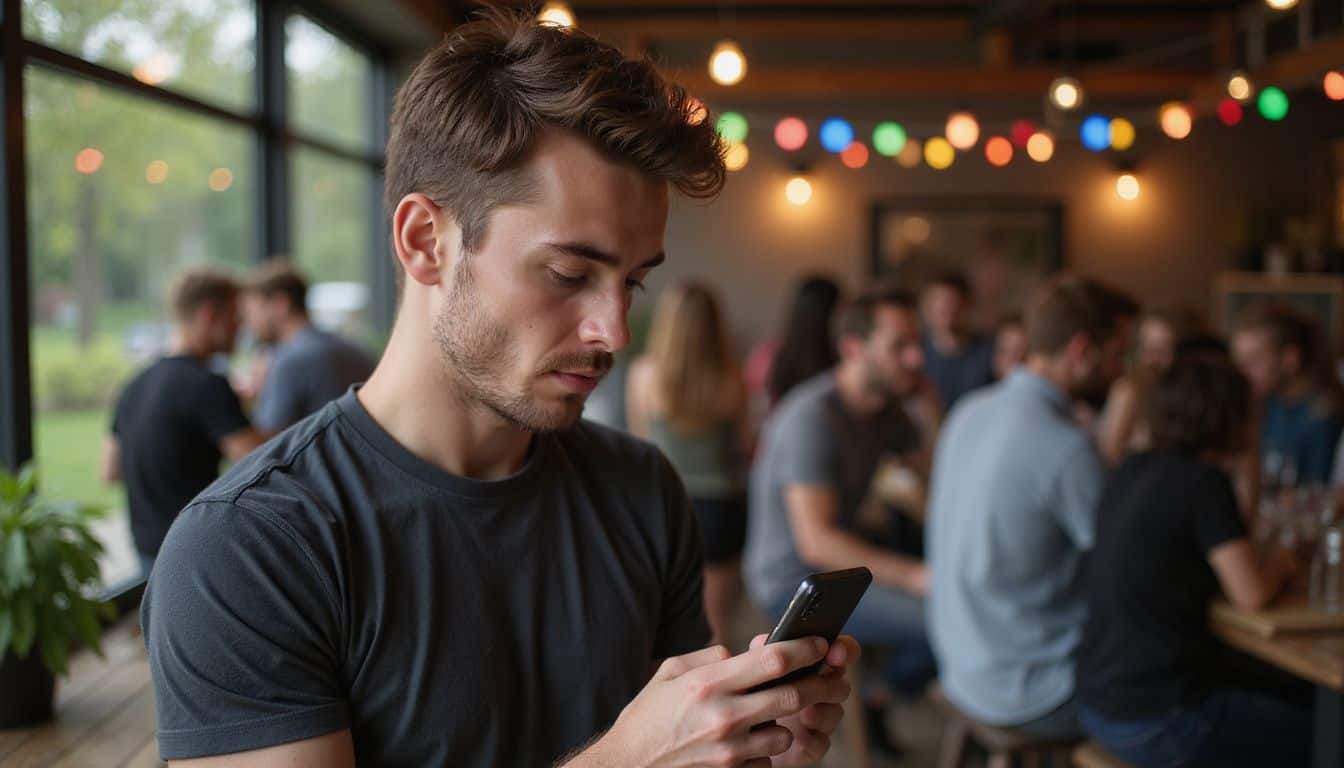
Ever feel annoyed by awkward silence between your favorite songs? The crossfade feature on Spotify smoothly blends track endings into the start of the next, giving a seamless, DJ-style vibe.
This clever option overlaps tracks, so there’s no break in the music—perfect at parties or during intense workouts, to keep the energy flowing strong.
Crossfade is like having your own personal DJ mixing desk right in your pocket. It transforms ordinary playlists into professional-sounding mixes.
Adjusting the crossfade length is super easy, too. Just open up your Spotify app, go to your settings menu, and find your playback controls. Use the slider to pick a blend length you like—anywhere from one second up to twelve.
For example, pop and electronic tunes blend effortlessly, making them ideal choices for smart speakers or playing through Spotify Connect. The feature is available on premium subscriptions and works smoothly on most phones, including Android and iPhone.
Set a Sleep Timer for Nighttime Listening

Spotify’s sleep timer makes drifting off to music simpler than ever. This smart little tool lets you enjoy favorite songs or podcasts without your phone playing all night—saving battery life and keeping your podcast right where you left off.
The feature is available exclusively for Spotify Premium users through the mobile app. You can set the timer to stop playback after 5, 10, 15, 30, or 45 minutes, a full hour, or at the end of your current track.
Setting this up takes almost no effort: tap the timer option while your music or podcast plays, pick your preferred timing, and get cozy. Many women enjoy using this tool as part of their nightly relaxation routine—with gentle playlists or calming podcasts—to ease comfortably into sleep.
Spotify’s clear, high-quality audio combined with the handy auto-stop makes evening routines pleasant, practical, and effortless.
Adjust Sound Quality Settings

You can easily boost your listening experience on Spotify with just a few quick taps. Premium users enjoy better audio quality—jumping from the regular 96 kbps all the way to a crisp 320 kbps.
That jump transforms how your favorite tracks sound, particularly with decent headphones or speakers. Improving the audio setting is simple: open Settings, select Audio Quality, then set both WiFi and Cellular streaming to “Very High”.
Many listeners, especially women, immediately hear the difference, catching deeper bass notes and clearer background vocals. Better audio does use more streaming data, though—the sharper sound often means higher data usage.
Still, music fans find the richer audio totally worth the trade-off. Next, we’ll cover some cool hidden features on Spotify that many people haven’t discovered yet.
Make the Most of Spotify Features

Spotify hides some of its best tricks in plain sight. You can bring back deleted playlists, listen without sharing your guilty pleasures, and share exact moments from your favorite podcasts with friends.
Recover Deleted Playlists
Did you accidentally delete your go-to workout playlist and freak out a bit? Relax—getting playlists back isn’t tricky at all! All you need is the Playlist Recovery Tool, found right on your account page.
A while back, I mistakenly wiped out my “Friday Night Dance Party” playlist and felt pretty awful, until discovering this simple solution. Conveniently, the recovery tool keeps deleted playlists safe for six whole months—plenty of time to realize your mistake and click “restore”.
This handy feature spares you from having to rebuild your music list again completely—something that could take hours if your collection was big. Access the tool through your web browser or mobile app; both methods make the process quick and easy, no matter what device you’re on.
Start a Private Session
Once you’ve recovered your deleted playlists, you might prefer keeping some listening choices off everyone’s radar. Spotify’s Private Session feature takes care of those secret guilty pleasures—like how I secretly jam to my 90s boy-band favorites during workouts.
Each Private Session lasts six hours, keeping your Spotify Wrapped results and recommendation lists safe from those midnight loops of “Bloody Mary”. And, yes—your friends will never know.
Setting up a Private Session is simple. Tap your profile icon in the Spotify app, open “Settings”, and turn “Private Session” on. It works equally well for both iPhone and Android users.
You’ll even see a small padlock at the top of the app, showing you clearly that your Private Session is active. Pair this up with Spotify’s feature called “Exclude from Your Taste Profile“.
It’s perfect if you love certain playlists but don’t want them to shape music recommendations later.
Share Podcasts With Time-Stamps
Private listening lets you enjoy your guilty pleasures quietly—but Spotify also makes it easy to share cool podcast moments. The timestamp feature lets you pinpoint and send exact moments from your favorite episodes.
This came in handy for me recently, when my friend wanted a cooking tip from a food podcast. Rather than forcing her to listen to an entire hour-long episode, I tapped the timestamp feature within seconds.
The app instantly created a link, sending her straight to the exact cooking advice she needed. Easy, quick, and frustration-free.
Podcast sharing feels especially helpful for book clubs and workout groups who follow similar shows. Spotify even offers transcripts on many episodes, simplifying how you find and share key details.
Everyone can enjoy this tool, whether you’re using an iPhone, Android, tablet, or computer—it works beautifully on all devices. My running friends and I regularly swap motivational clips from fitness podcasts before our weekend meetups.
This timestamp-sharing method helps us easily highlight inspirational podcast moments, keeping our group chat from filling up with lengthy voice notes.
Integrate Spotify With Other Tools

Spotify works with many other apps to make your music life easier. You can play your favorite tunes while getting directions or find that catchy song you heard at the store.
Use Spotify Inside Google Maps
Did you hear about this neat feature that lets you control music right from Google Maps? It’s a simple trick, perfect for driving or walking, to keep your favorite tunes going without opening another app.
Once navigation starts, Google Maps places handy music controls on the lower part of your screen. You can pause the song, skip forward, or even select a different playlist—all without leaving Maps.
The best part is, it works smoothly on both Android and iPhone devices. On my recent road trip, I loved how easily I switched songs without looking away from the road. To activate this, just link your Google Maps app with your Spotify account through the settings menu.
Now you can conveniently stream music and follow directions at once. No need to pull over to choose a song—or accidentally drive past your exit again!
Connect Spotify to Shazam
Spotify and Shazam form the ideal duo for anyone who loves music. Shazam quickly identifies songs playing nearby, and linking it to your Spotify account lets you instantly add tracks into your playlists.
You’ll simply need a Spotify Premium subscription to connect these two helpful apps. Combining these services means no more typing song titles or artist names—saving tons of time and effort.
Connecting these apps is easy, requiring only a few quick taps within your Shazam settings. After you set it up, you can smoothly stream full-length songs on Spotify right after Shazam finds them.
The integration works flawlessly on both Android phones and iPhones, letting you easily access newly discovered tunes. Next, we’ll check out how Spotify insights can help you keep track of your favorite weekly finds.
Stay Up to Date With Spotify Insights

Spotify tracks your music habits and creates custom playlists just for you. You can save these special mixes before they change each week, giving you a time capsule of your favorite tunes.
Save Discover Weekly and Daily Mixes
Every Monday, Discover Weekly offers new music suggestions just for you—but these tracks disappear after seven days unless you save them. I found out the hard way, after losing a playlist filled with amazing indie songs.
Now, I always tap “Save to Library” immediately, locking down all those catchy recommendations.
Daily Mix gives you six playlists crafted around your musical favorites and listening habits, with each mix highlighting a blend of genres you enjoy. These automatically refreshed playlists fit easily into workouts or busy afternoons, setting the ideal mood without any effort from you.
Plus, if one mix really hits the spot, just click the heart icon—it’ll stay safely tucked away, ready to play without needing to search again.
Preview New Albums With Scrollable Feeds
Spotify’s new scrollable feeds make finding fresh music easier than ever. Inspired by TikTok, the app lets you quickly flip through upcoming albums with a simple swipe of your thumb.
On my morning commute, it’s great for sampling new tracks without having to commit to an entire album. Each preview includes eye-catching cover art and brief audio clips, giving you a taste before adding it to your library.
The feature runs smoothly on both Android phones and iPhones, and it feels just like browsing your favorite social media app. You’ll find everything from chart-topping hits to Spotify’s relaxing playlists like “lush balearic Friday afternoon”.
Previews sound clear and load quickly, even on slower internet connections. My friends often use this during coffee breaks to easily pick out tracks for weekend plans without spending too much time browsing.
How Will Spotify Listening Evolve in 2025?

Music streaming will transform in a big way by 2025. By then, Spotify’s AI DJ will become even smarter, anticipating your next favorite song before you realize it yourself. Each day nearly 2 billion new songs are discovered, and Spotify will use this massive data to craft highly customized playlists suited to your exact taste and mood.
With a premium account, you’ll get artist recommendations based purely on what you enjoy—not simply what’s trending. The app itself will even handle bass and treble adjustments, changing the settings automatically depending on the song and your past preferences, providing perfect sound effortlessly.
Voice control will become Spotify’s primary user interface by 2025. You’ll casually speak to your Echo Dot or Android phone, mentioning your mood or vibe, and it’ll instantly deliver a personalized mix.
Spotify will also link more smoothly with various apps than it does today—beyond just Shazam or Google Maps. Your local music files will blend seamlessly with streaming content, letting you listen without noticing the difference.
For audiophiles who value premium sound, upgraded audio streams will match the clarity of FLAC formats, pushing competitors like Apple Music and Deezer to step up their offerings. The endless scrolling to find playlists will become a thing of the past—as music effortlessly comes to you.
People Also Ask
How can I improve Spotify’s song suggestions?
Spotify’s “Discover Weekly” playlist learns your tastes over time and suggests songs you’ll probably enjoy. The more often you play tracks, save favorites, and create playlists, the better Spotify understands your music preferences.
Can I get back playlists I’ve deleted on Spotify?
Yes, Spotify lets you restore deleted playlists. Go to your account page on Spotify’s website, select “Recover playlists”, and you’ll see playlists deleted in the past 90 days. This feature helps if you’ve accidentally removed a playlist you love—a real lifesaver.
What’s the easiest way to play my own music files using Spotify?
You can easily play local music files on Spotify by opening Settings and enabling “Show Local Files”. Next, just add the selected songs to any playlist. For Android devices, put your audio files in a folder Spotify recognizes. This option lets you blend personal tracks with Spotify’s huge selection.
Can my Amazon Echo control Spotify playback?
Your Amazon Echo works seamlessly with Spotify, using simple voice requests. After connecting your Spotify account through the Alexa app, voice commands—such as “Alexa, play my Discover Weekly playlist on Spotify” or requesting specific artists and songs—will be ready to go.
What’s the best way to change audio quality settings on Spotify Premium?
Spotify Premium offers a quick, clear way to change audio quality. Open Settings and select “Very High” streaming quality while connected to WiFi. You can also adjust bass, treble, and other sound preferences using the equalizer—perfect for tailoring audio to your favorite music style.
References
- https://www.firsty.app/help/general/how-much-data-does-spotify-use (2024-10-26)
- https://community.spotify.com/t5/iOS-iPhone-iPad/Data-Saver-Feature-explained/td-p/4572326 (2018-09-22)
- https://support.spotify.com/us/article/listen-offline/
- https://newsroom.spotify.com/2019-05-24/how-to-download-and-listen-to-music-and-podcasts-offline-and-on-the-go/
- https://www.pcmag.com/explainers/spotify-premium-secrets-tips-tricks-stream-like-a-pro
- https://support.spotify.com/us/article/playlist-folders/
- https://www.gearpatrol.com/audio/spotify-tips/ (2024-04-19)
- https://www.techradar.com/audio/audio-streaming/spotify-tips-and-tricks
- https://www.wired.com/2016/05/spotify-tips-and-tricks-for-newcomers/
- https://freeyourmusic.com/blog/crossfade-spotify (2024-04-22)
- https://www.wikihow.com/Set-a-Sleep-Timer-on-Spotify
- https://www.popsci.com/restore-deleted-spotify-playlists/ (2021-07-18)
- https://www.businessinsider.com/guides/streaming/best-spotify-tips-features-hacks (2022-01-21)
- https://support.spotify.com/us/article/google-maps/
- https://community.spotify.com/t5/iOS-iPhone-iPad/Cannot-control-spotify-from-google-maps/td-p/6564311
- https://www.audfree.com/spotify-music/connect-shazam-to-spotify.html (2023-11-20)
- https://www.thrillist.com/entertainment/nation/how-to-use-spotify-hacks-features (2021-03-29)
- https://newsroom.spotify.com/2025-01-22/4-tips-to-supercharge-your-discovery-on-spotify-in-2025/ (2025-01-22)
- https://tech.yahoo.com/articles/6-ways-curate-spotify-wrapped-164510541.html (2025-03-29)
